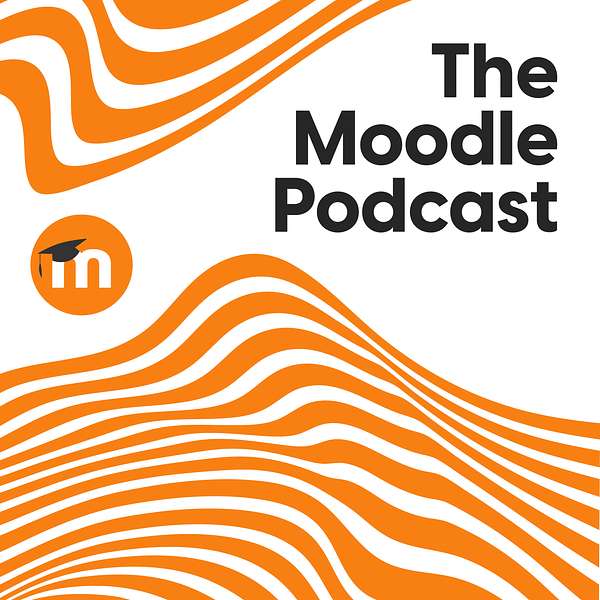
The Moodle Podcast
The Moodle Podcast
Barrier-Free Learning: Accessibility in eLearning with Brickfield Education Labs
In this episode of The Moodle Podcast, host Lucy Sherwood dives into the world of accessibility in education with the passionate team from Brickfield Education Labs, a certified integration partner of Moodle. Joined by Gavin, Karen and Laia, the conversation unfolds into a rich exploration of their mission to enhance the accessibility of online courses.
Learn more about the Brickfield Education Labs certified integration toolkit for Moodle, and the significance of accessibility, and gain valuable tips on creating accessible and inclusive learning experiences with Moodle.
Tune in to this episode for a thought-provoking discussion about the journey towards breaking barriers in the world of e-learning.
Find out how Moodle provides Accessible Learning on our website here.
Improve the accessibility of your Moodle Content with Brickfield Education Labs.
Visit Moodle at Moodle.com
Martin: Hello, and welcome to The Moodle Podcast.
Lucy: Hello everyone and welcome to this episode of The Moodle Podcast. Today I'm with the team from Brickfield, which is one of our Moodle-certified integration partners. So first we're going to start off with getting a little bit of an introduction from everyone from Brickfield who's joined me today.
[00:00:28] Gavin: Hi, my name is Gavin Henrick.
I'm a co founder of Brickfield Education Labs. With me today is my co founder Karen and our consultant Laia.
[00:00:39] Karen: Hi everyone, I'm Karen at Brickfield. I am the chief product officer and I coordinate our roadmap. between our clients, our developers, and our collaborators.
[00:00:47] Laia: Hi, I'm Laia, and I accompany our clients on the journey towards accessibility, especially through our online training.
Gavin: At Brickfield, we're passionate about accessibility. We work with institutions providing technology and training to improve Accessibility of online courses. We mostly work with Moodle and our accessibility toolkit is a certified integration for Moodle. It works with Moodle, Moodle Workplace and other Moodle based elements.
[00:01:17] We have three main parts to our product. We have a Moodle-integrated accessibility toolkit to find accessibility issues and fix them in the HTML content. Our alternate content converter enables learners to create accessible alternative formats of course content. Converting PDFs, images, books, pages into audio files, ebooks, and braille files.
[00:01:42] Our online training courses are available to all staff across our client institutions as part of the yearly subscription. Academic and IT support, library, marketing, and so on. Our service is a full package. of Learner, Instructor and Institute in Reporting, Training and Support Services.
[00:02:02] Lucy: Wonderful. Well, thank you all for being here with me today on the Moodle podcast. One question we like to ask people who join us is when did you first use Moodle? And do you remember which version it was when you started?
[00:02:15] Gavin: I've been using Moodle since Moodle 1. 6. It's early 2007, that's nearly 17 years now, soon after I joined Enovation and the Irish Moodle certified service partner with offices in Ireland, France, and Poland.
I worked initially with clients as a service delivery manager and then as a solution consultant and Moodle has changed a lot since then, both as an organization and as a product. I was privileged to work at Moodle as well, including being the product manager for Moodle LMS. ,
[00:02:47] Laia: Well, I think the first version of, the first version of Moodle I used was 1.4, around 25, when I was teaching one of the first online courses at my university. I remember, I remember being so happy to find something that was easy to use and allowed me to be autonomous. At this time, it was really difficult. A lot has happened since then. Moodle has evolved in ways that were unimaginable then.
And I have had the opportunity to use Moodle from different perspectives. Both as a teacher and as a consultant with different Spanish Moodle partners.
[00:03:21] Lucy: Wow, that's incredible. I actually didn't know, Gavin, that you worked at Moodle. That's incredible. Okay, so how long has Brickfield been a certified integration with Moodle?
[00:03:32] Karen: So our enterprise toolkit has worked with Moodle since 2020. And in 2021, our starter edition became part of Moodle core. Now starter helps any institutions who use Moodle so that they can get some insights into the type of accessibility issues that they have with their content. The starter version runs a number of accessibility tests to check if the editable HTML content in Moodle is accessible.
The teacher can then see how many issues they have and where they are, such as in a book, or a page, or an assignment description, so that they can go and fix them. So, over 3300 sites are using our starter version, which is fantastic. And furthermore, our starter version is an introductory part of our overall Enterprise Toolkit.
[00:04:22] Lucy: Wonderful, that's great. So, it might be obvious to all of you, but for the listeners, why is accessibility so important?
Karen: Really great question. Accessibility is an essential human right. So the UN Convention on the Rights of Persons with Disabilities, Article 9, explains that to enable persons with disabilities to live independently and participate fully in all aspects of life, state parties should take appropriate measures to ensure to persons with disabilities access on an equal basis with others to both the physical environment, to transportation, to information and communications, including information and communications technologies and systems, and to other facilities and services open or provided to the public, both in urban and rural areas.
So, the key aspect here is to participate fully in the digital world on an equal basis. So for us, accessibility must be baked into or built into systems from the start and address issues as they arise. Moodle already achieves this with its approach to development releases and the early certification process, and so the Brickfield Enterprise Toolkit helps extend that reach from the platform into the content that is being built in middle.
[00:05:45] Lucy: Thinking back to the Brickfield team, why are you all so passionate about accessibility?
[00:05:49] Gavin: Equality. Everyone has a right to education. I recall a definition of accessible from the Office of Civil Rights.
So, accessible means a person with disability is afforded the opportunity to acquire the same information, engage in the same interaction, and enjoy the same services as a person without a disability, and in an equally effective way. Equally integrated manner, with substantially equivalent views of use.
That's a big statement. You can take so many aspects of education and apply this to it. Such as being able to ask a question, um, about a lecture. And taking that interaction, for example. For some learners, they may not be able to ask a question during the class. For so many different reasons. For example, not being confident to ask in class and in public, or being unable to raise their hand to indicate if they want to ask a question, or not having had time to think about the content as they were busy taking notes.
And for some learners, they'll need that lecture slides in advance so they have time to consider the content to be able to ask a question, either submitting it in advance, during or after the lecture to get the information. And for others, they'll need an anonymous method to submit questions during the lecture.
[00:07:15] Now, the definition continues. The person with a disability must be able to obtain the information as fully, equally, and independently as a person without a disability. And although it might not result in identical ease of use to compared to people without disabilities, it should still ensure equal opportunity for the educational benefits and the opportunities afforded by the technology and equal treatment in the use of such technology.
Equality.
[00:07:47] Lucy: I love that. Are you able to give the listeners some tips on how to make their course
[00:07:52] Laia: content more accessible? It's not just about creating more accessible content. It's about creating accessible and [00:08:00] inclusive learning experiences. This means designing inclusive courses that provide different options for students, a rich variety of materials and activities.
So here, learning design matters. Your course should be predictable and recognisable. Predictability helps people understand the structure and how things work. It reduces stress and anxiety and encourages anticipation. So, being recognisable helps students feel more confident and familiar with the structure and how the course works.
When creating accessible content, it's important to ensure that the materials are accessible, are easy to read, well structured, with images, with descriptions. And that's if we have videos, they have captions and or transcriptions. We use the properly that the right use of colors. So they are three areas you can easily pay attention to when creating content and that are closely related.
Layouts, colors and text.
Let's start with layouts. The structure of our course is key. So a simple but effective recommendation. Don't change the font size and color for titles. Use headings instead. This will make it easier to maintain a consistent layout. And use headings because of their hierarchical order, not because of how they look.
It's really important. Another simple tip. Use lists, bulleted, numbered, whatever you prefer. But use them from your text editor. Don't use any kind of, uh, other elements, okay? Sometimes the layout of a Moodle course is like a blank canvas. Use it wisely. Keep it simple, consistent, and predictable. A consistent and predictable look will help our students find information.
[00:09:50] So, avoid clutter, avoid anything that isn't essential. When thinking about the use of color, I would highlight two main ideas. Firstly, colors [00:10:00] imply contrast. When we use color, we need enough contrast to make the content readable. Another important idea is not to convey meaning with color alone. When we use color for meaning, for example, to identify sections or types of content, we should remember that it's not perceived in the same way by everyone.
So it's a good idea to use other elements, such as text, icons, or even both, to provide that information. Also, depending on our choice of color, it can have different effects on our learners. If we use bright and high contrast colors, it may overstimulate or overload the senses of some of our learners.
These color tips also apply when we are creating text. Even if you are creating lists with the editor tools, don't use too many capital letters as they make it harder to read. In fact, the main recommendation here is to master the options in the editor tools and use them wisely. Don't be afraid to explore and learn how [00:11:00] it works.
[00:11:00] Your text editor can help you create accessible content, create structure with headings, structure content with links, create proper and descriptive links. Use the left alignment, for example, instead of justification to improve readability. And there is another point that it's really simple but can have a big impact.
It's naming. How we name things. Topics, sections, documents. It's really important.
[00:11:25] Lucy: Can you explain a bit further why naming conventions are so important?
Gavin: So imagine you're driving and every road sign you saw said, I turn some miles ahead. Instead of the town name and the district. It would be at best confusing.
At worst, you're going to get lost, frustrated, run out of petrol, run out of time to get where you're going. Link names and file names are signposts to what's on the other side of the link or what is in the file. They need to be descriptive, accurate, and ideally unique. So if you have a page of links where they all [00:12:00] say here, as you scan the page, you're no wiser where they go unless you read the content before the link, which slows you down and gets in the way.
What if the links were more like, register for MoodleMoot Italia 2023, or in a fourth, Algebra Introduction and Overview. The names are clear and descriptive of what is beyond the length of what you can do when there. The same applies to file names. If you're downloading lecture slides for each of the module courses, and they're all called slides.
Powerpoint or slides.pdf, then you would need to open them. Until you find the one that you're looking for. And what if the file name is more like, more like, course name, resource name. Such as Maths Year 1, underlined, Algebra Lecture 1. Or maybe you had a date or a week number too. It means you can find what you need when you're looking in your download.
Folder or if this is one of the barriers that is most often seen, which impacts all learners and even the file management of the instructors too.
[00:13:07] Lucy: That's a great analogy with the road signs, very helpful and I know that I can implement that even on my own computer. To begin with. And then there's all the shared drives you have with your co-workers, things like that.
It is really, really important and saves time. So that's a great example. What about using media and captions and transcriptions on Moodle Courses?
[00:13:29] Laia: Well, media is a great learning tool, but we need to ensure that everyone can access it in equivalent conditions. It means that we need a textual version of anything said or shown, okay?
If in a video we are showing a chart or an image, we should also describe it, so we have this information in the spoken part. Then when we create the captions, the captions are the written transcript that typically appears at the bottom of the video screen, we will have also this information. Okay, these captions should ideally contain the spoken words, the speaker names, any sound effects and music descriptions.
It helps to understand the content. If we create this caption automatically, we should review them always as it's not accurate at all. As it's the only way to access this content for certain people, we need to check that these captions are accurate. Once we have captions, it's easy to create a transcript which is the text alternative of the audio. Transcripts include also the speech and the non-speech audio information needed to understand the content. You can often see basic transcripts and more recently interactive transcripts. This is where the transcript is searchable and selecting text on it jumps the video to that part.
So it acts as an index. Very useful to find a part of the video you want to review. The benefits of captions and transcripts are many. [00:15:00] They can help to people who are deaf, people who are hard of hearing, or people with cognitive and learning disabilities, but also when we are using content in a loud environment or where silence is required.
Or if someone is less fluent in the language of the audio. And even, uh, for a better search engine support of content. And when I say search engine, I also mean Moodle search. Since if you have a page with a video embedded on it, Moodle search sees the embedded code, and if the student searches for a phrase that's spoken in the video, the search cannot find it.
However, if the transcript is included in the page below the video, now it's searchable and findable. In many institutions with Moodle courses, so many videos are just invisible to search and hidden from learners when searching due to the lack of transcripts in Moodle.
[00:15:56] Lucy: That is such a great tip about the searching.
[00:15:58] That's really good to know. And obviously it's something important that everyone can implement straight away. Wonderful. Okay. So why is it so important to consider the various content types when looking at your course materials?
[00:16:12] Gavin: Learners, they may need different formats of the same content, depending on the circumstances.
So for example, a learner might read the content on the web, but also need an audio version to listen to while they're heading home on a bus. Users with disabilities may need specific formats because of their disability or the assistive technology that they use. Now, it's very important to not confuse the very real need for different formats for learners due to permanent, temporary, or temporary disability or circumstantial situations with a debunked concept of learning preference and learning style. Now the content converter in Brickfield's toolkit can change the format of files, such as a PDF, Word document, or PowerPoint type resources, or a Moodle Book or a Page, into these alternate formats, depending on the content and the choice of the learner.
So text formats, there are a number of different formats, like docx, Um, RTF, which is rich text format, tagged PDFs, HTML, or plain text. And learners may need to use content tools like Immersive Reader from Microsoft. So DocX is a good format there. And this is so they can remove barriers, such as wide screens full of text, or too little spacing between words, or as I mentioned, too high a contrast.
Like black text on white, where they prefer a softer palette background to aid their reading. They may also want it to read to them while they're reading the text, and may use a focus option so they only see one, two, or three lines, and blurring out the rest. to remove distractions. [00:18:00] Audio files in MP3 are great for people who want to read whilst on the move or listen.
MP3 files can be used as an accommodation for people with blindness, low vision or dyslexia. Furthermore, MP3 files can be used by mainstream users. It's a flexible learner or foreign language learner to help support learning. And the MP3 is a format that is well-known to users. And most users will have some kind of device that is capable of playing back those audio files.
So, with ebooks. They're reflowable and allow users to change everything about their visual appearance. And this is in contrast to most PDFs that don't reflow well at all. And reflow is where the content automatically restructures based on the device and screen size, like being responsive for a webpage.
And ebooks can be scaled up without breaking margins. Fonts can be substituted or changed, the background and foreground color combinations can be changed, as can the contrast, line spacing, and even scrolling directions to match the individual's needs, um, and the preferences of the user. The Content Converter can convert the documents into a number of different e-book formats.
EPUB is the standardized format supported by most readers. Moby Pocket is an e-book supported by Amazon. EPUB 3 is the latest version of EPUB and supports sophisticated content such as mathematical equations.
There's also DAISY books on structured audio books. And using a DAISY reader, text is highlighted as the user reads.
In addition, the user can navigate the documents using headings, structure, page, page numbers. They can also insert bookmarks to change the visual appearance of the book. And the converter can convert accessible documents into these structured audiobooks into the DAISY format. So the source documents must be submitted as a Word document and must comply with formal accessibility requirements.
And lastly, you've got braille, right? The content converter can transcribe documents into braille according to a number of national and international braille systems and contraction models. It can format and paginate braille and deliver the resulting files as a portable braille or braille encoded file for a particular braille device.
And then those transcribed documents can subsequently be embossed on a braille embosser and displayed on a braille display, connected to a computer or a smartphone, or loaded onto a braille notetape.
[00:20:47] Lucy: That's incredible. I didn't realise how far some of this assistive technology has come. It's really impressive to see that.
Alright, so I'd love to know if there's anything else that you would like to share with the Moodle Community.
[00:20:58] Gavin: First of all, thanks to [00:21:00] everyone using our starter toolkit, and to our clients and partners who help us, who use us and help improve our enterprise solution. And to others, if you're interested in learning more about our toolkit, check out our website on brickfield.ie.
But mostly, remember that accessibility concerns from where you are now, to where you want to go with improving your content and your courses. It can be easy to be overwhelmed with the amount of work you need to do. and the amount you need to learn. Let's take it one day, one step at a time. Put together a plan for the coming year.
Maybe focus on images in the first month, links in the second, and so on. Let's make this a world where learning is accessible to all.
[00:21:45] Lucy: Absolutely. Thank you so much. And that fits in really well to our mission and why we're partnered with Brickfield because it is so important to both of us to make learning possible for everyone.
So accessibility is a huge, huge [00:22:00] part of that. So thank you all so much for being part of this episode. And I will link in the show notes everything that is needed. So you can visit Brickfield at their website as Gavin mentioned earlier, but I'll also link. the relevant things that were mentioned, as well as providing a transcript as well, so you can read through it at your leisure.
[00:22:21] Thank you all so, so much. It was lovely to chat with you and get to talk a little bit more about this really important topic.